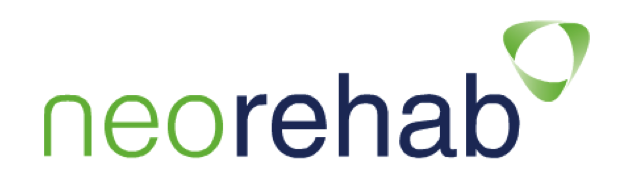Install the Application
When your practitioner creates an account in the eHAB system for you, you will receive an email with instructions on how to download the eHAB app from the Apple iTunes store.
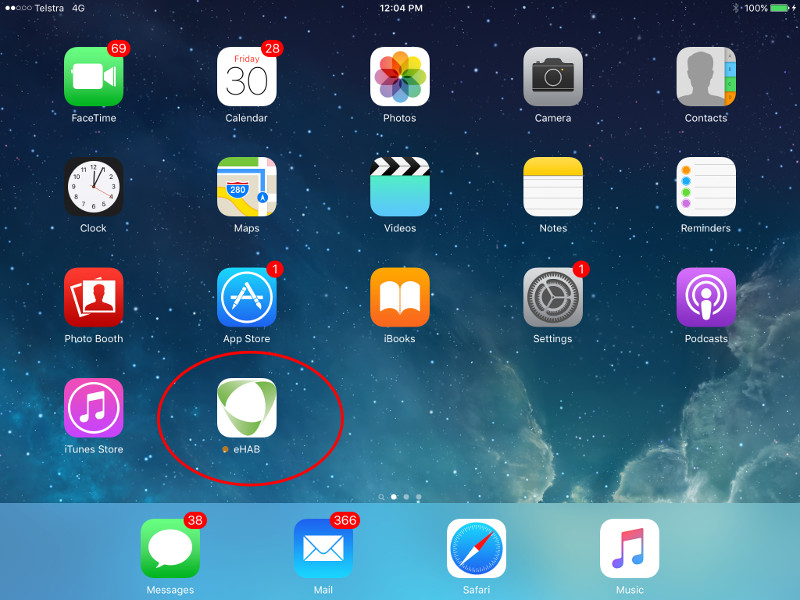
Launch the Application
Once installed, an icon will appear on your iPad. Click on the icon to launch the application.
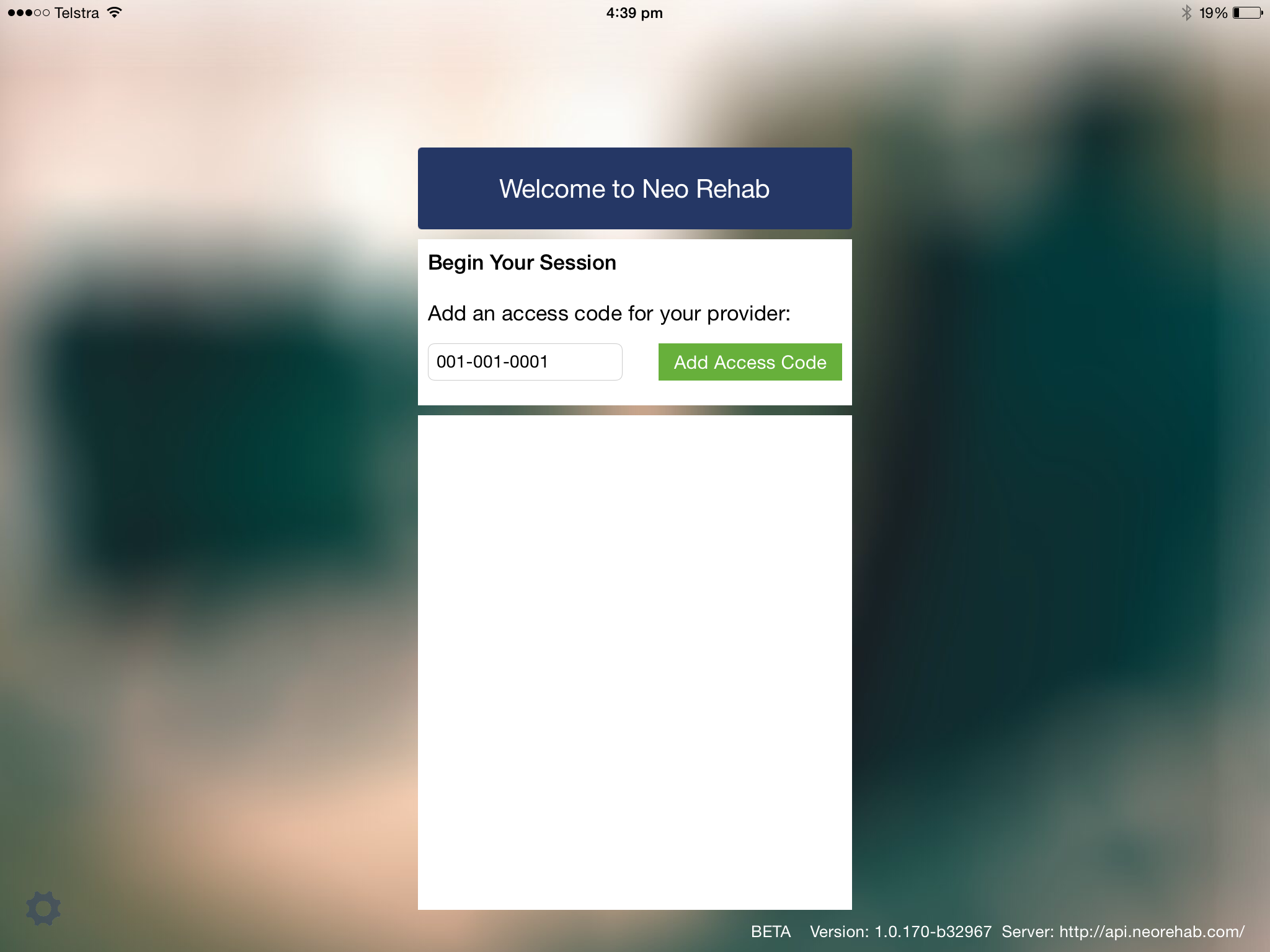
Activate the Application
When you launch the app, you will be asked to enter a 10 digit code. This code identifies you in the system. You will find this code in the email that you received.
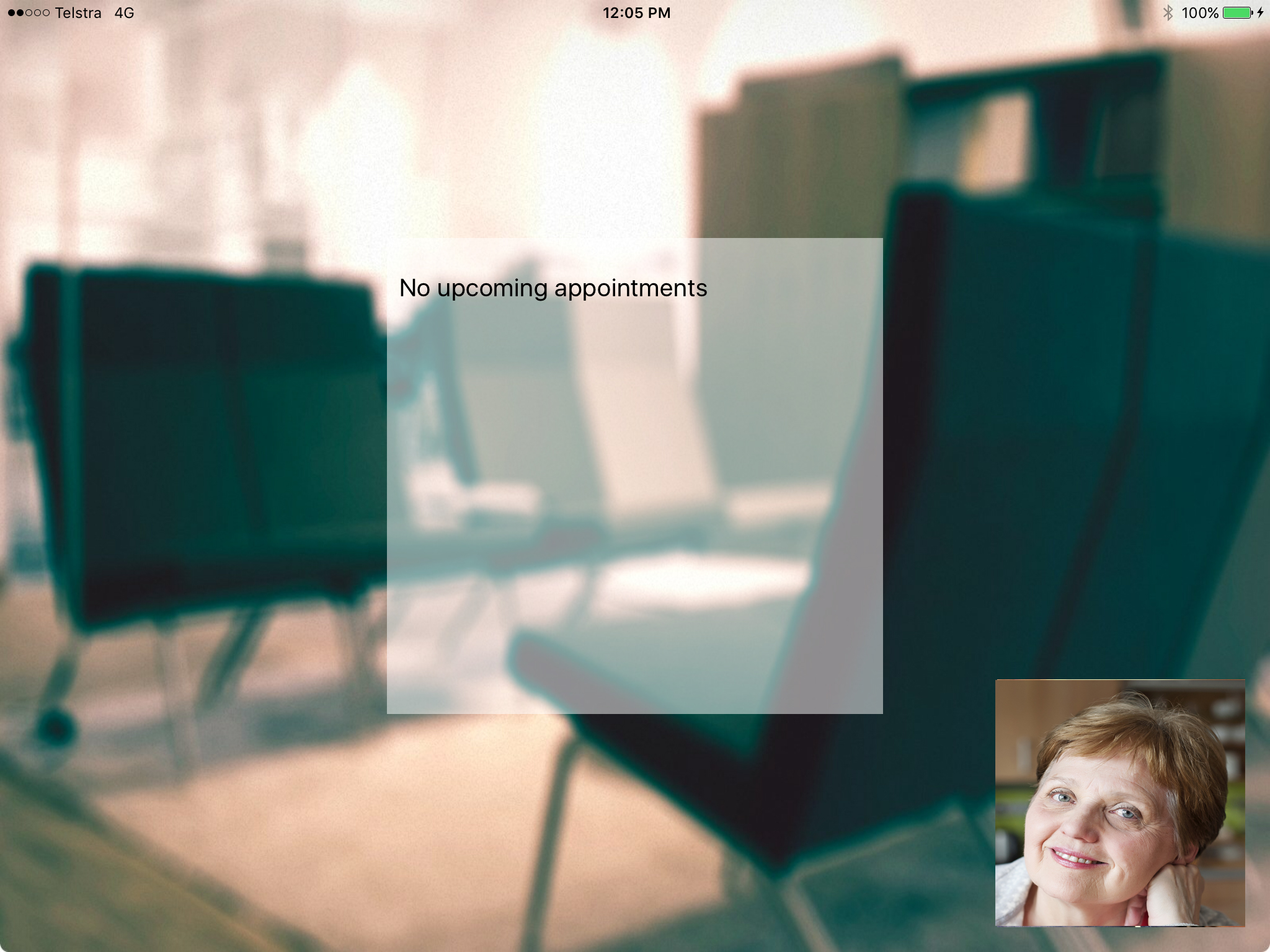
Wait for your practitioner to call
Once you have entered your 10 digit code you will be placed in a waiting room. Wait here until your practitioner calls.
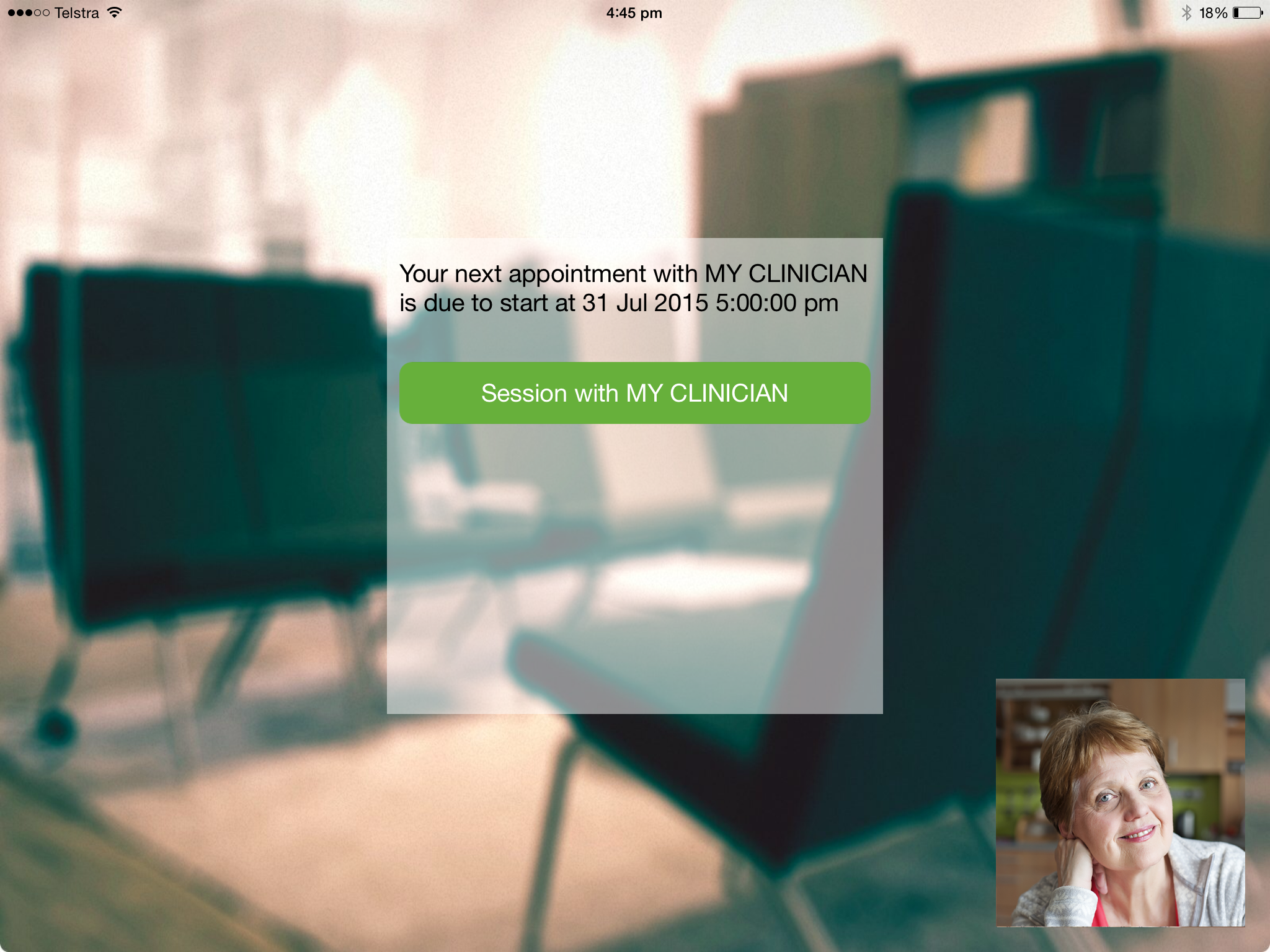
Answer the call
When your practitioner calls you will hear a tone and see a green button appear. Click on the green button to start the call.
For Computer and Tablet Users
Go to the website
When your practitioner creates an account in the eHAB system for you, you will receive an email with a link to a web page. You MUST use the Google Chrome web browser when using eHAB. If you don’t have this browser, you can download it here: Google Chrome
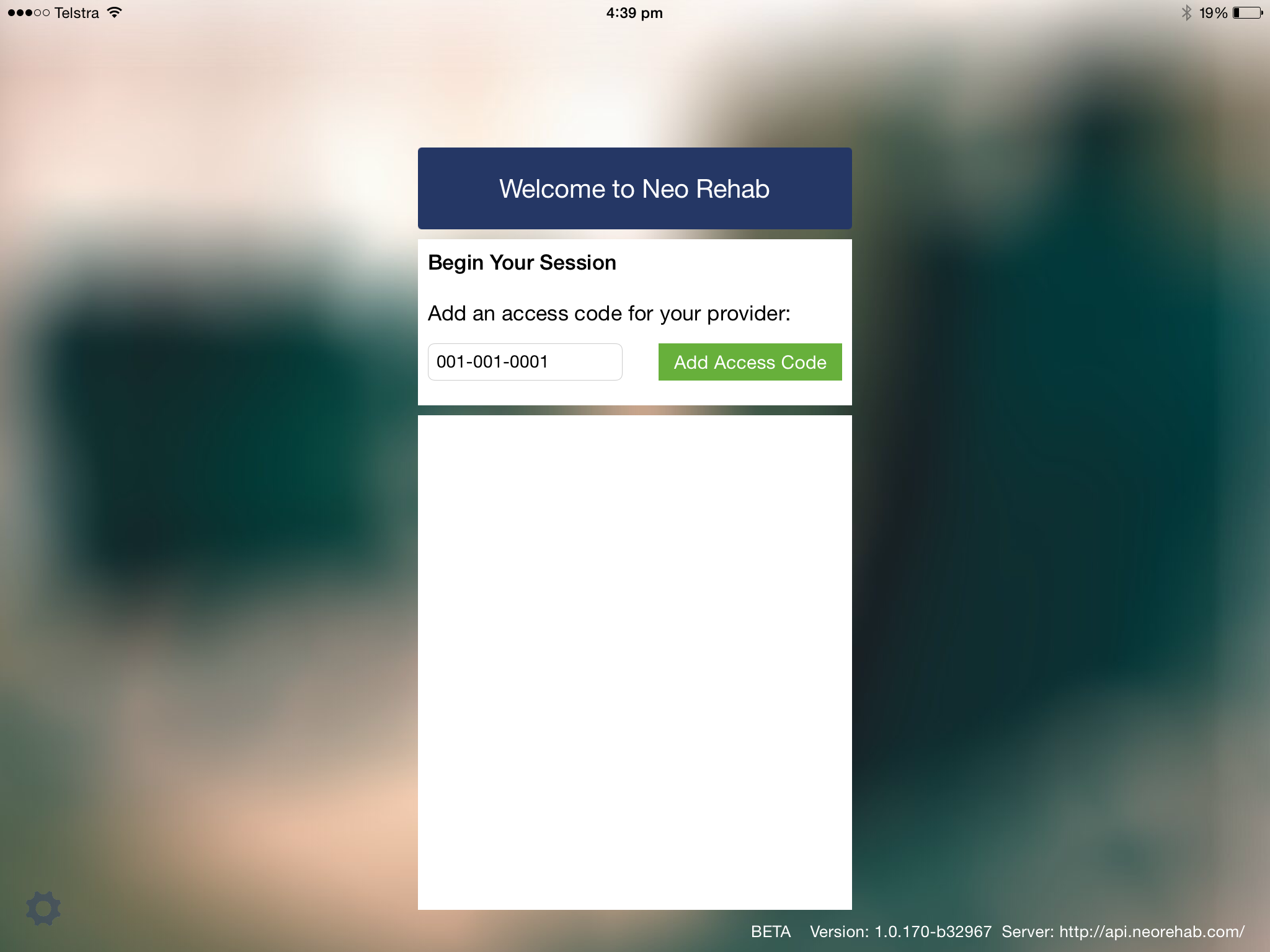
Activate the Application
When you login to the web page, you will be asked to enter a 10 digit code. This code identifies you in the system. You will find this code in the email that you received.
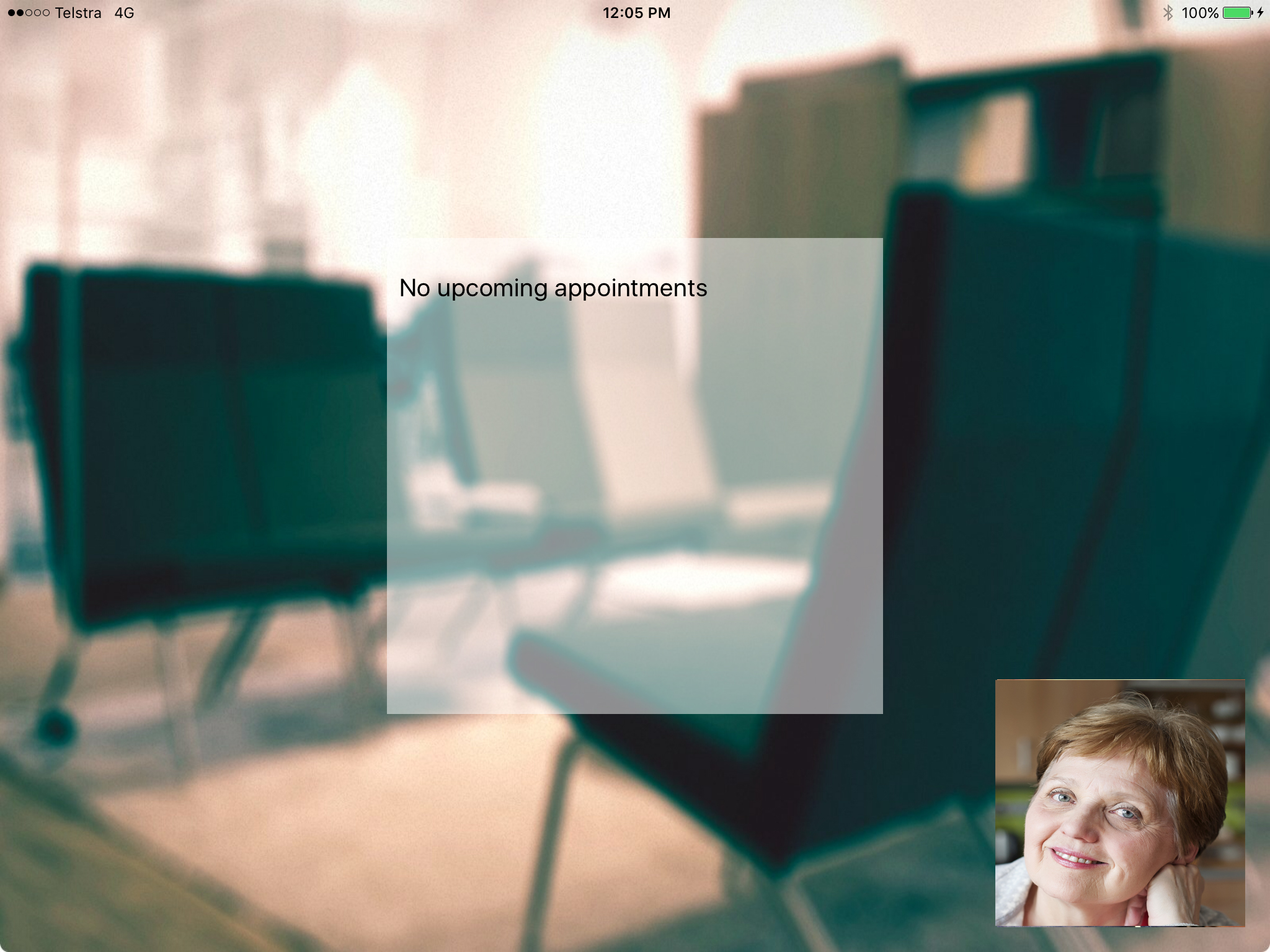
Wait for your practitioner to call
Once you have entered your 10 digit code you will be placed in a waiting room. Wait here until your practitioner calls.
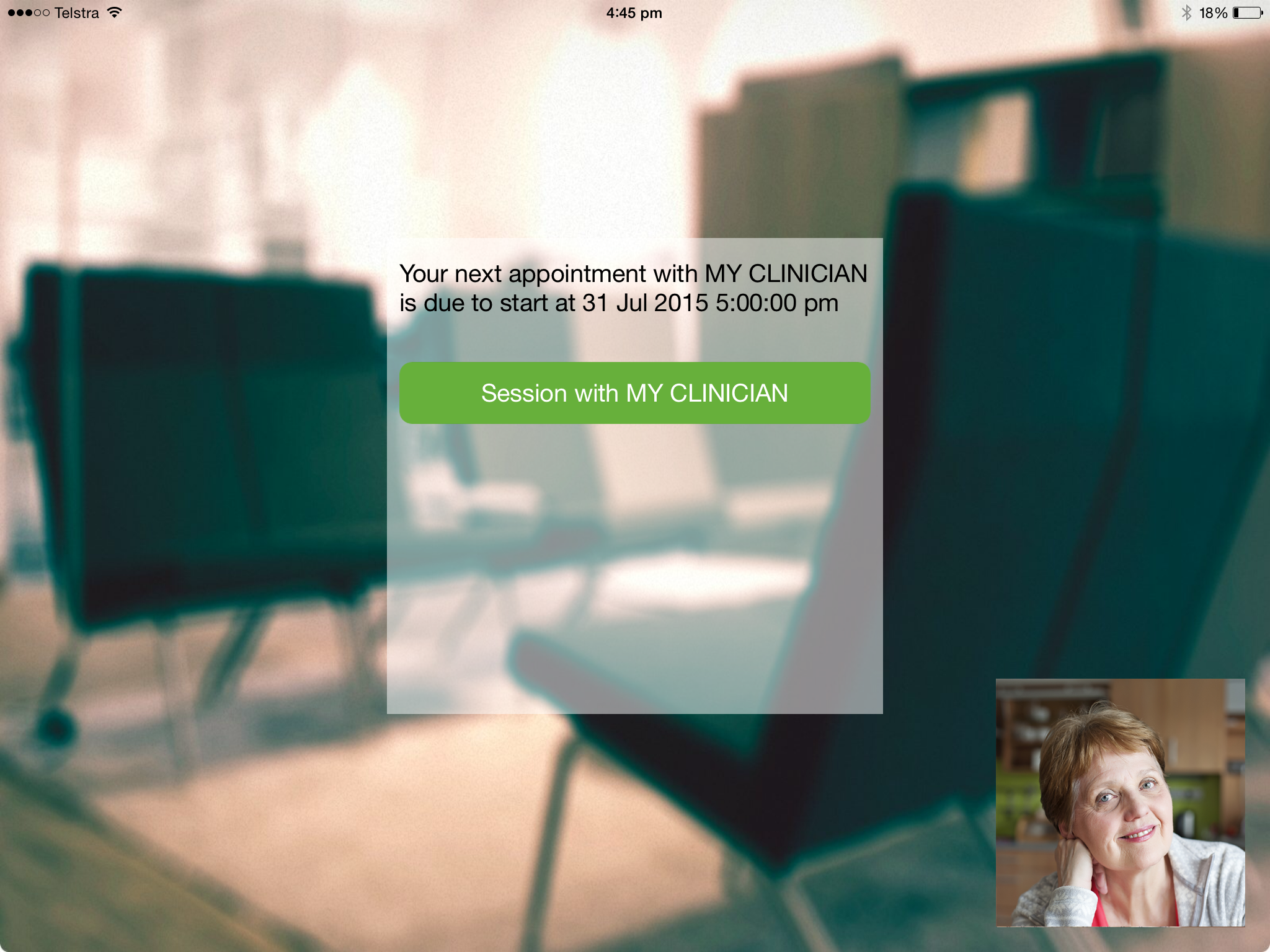
Answer the call
When your practitioner calls you will hear a tone and see a green button appear. Click on the green button to start the call.